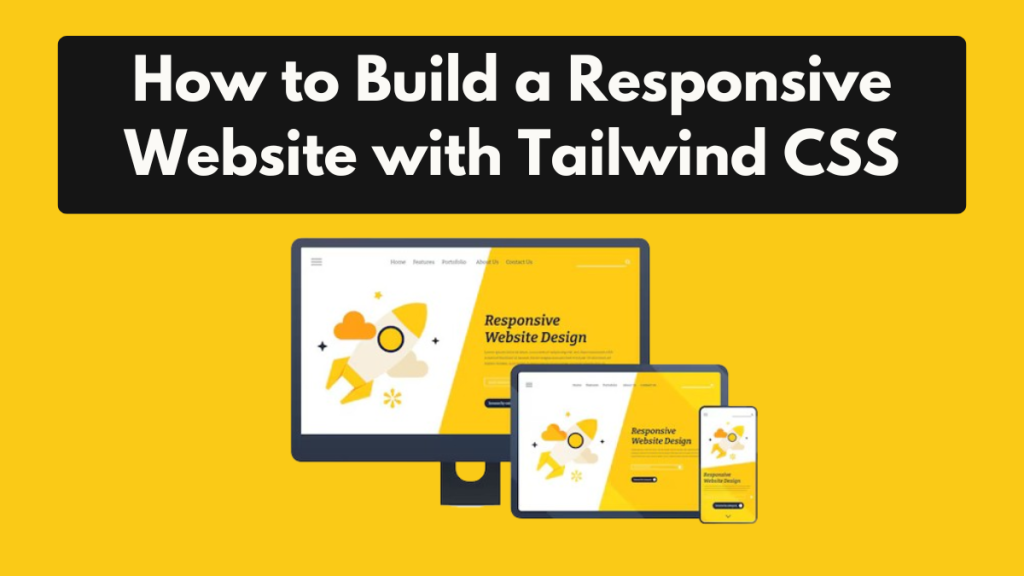
How to Build a Responsive Web Application with Tailwind CSS
In today’s web development industry, responsive web application is essential. A website must appear and work well on all devices, from smartphones to PCs. Tailwind CSS is a widely used utility-first CSS framework that makes it easier than ever to create flexible and adaptive designs.
In this article, we will walk you through the process of creating a responsive website with Tailwind CSS and how to use its features to create a modern, mobile-friendly site.
1. Getting Started with Tailwind CSS
To start, you should initialize Tailwind CSS in your project. Tailwind provides several installation options, but we will discuss the most popular methods: using a CDN or installing it through npm
Using CDN:
If you’re looking to quickly create a prototype or prefer not to set up a build process, you can incorporate Tailwind CSS into your HTML file using the CDN link. Simply include this in your head section:
<script src="https://cdn.jsdelivr.net/npm/@tailwindcss/browser@4"></script>
Using npm (for production sites):
To gain more control and enhance optimization, you can install Tailwind via npm. Here’s the process:
- Initialize your project with npm:
npm init -y2. Install Tailwind CSS:
npm install tailwindcss3. Create a tailwind.config.js file:
npx tailwindcss init4. In your CSS file (e.g., styles.css), import the Tailwind directives:
@tailwind base;
@tailwind components;
@tailwind utilities;5. Build your CSS with the following command:
npx tailwindcss build styles.css -o output.cssNow you’re ready to start building your responsive design.
2. Creating a Responsive Layout
With Tailwind, building a responsive design is easy. Tailwind adopts a mobile-first strategy, meaning that styles are initially applied to smaller screens, and you can then specify additional styles for larger screens through the use of breakpoints.
Tailwind provides the following default breakpoints:
sm– Small screens (min-width: 640px)md– Medium screens (min-width: 768px)lg– Large screens (min-width: 1024px)xl– Extra-large screens (min-width: 1280px)2xl– 2x extra-large screens (min-width: 1536px)
Example: A Simple Responsive Navbar
<header class="bg-gray-800 p-4">
<nav class="container mx-auto flex justify-between items-center">
<a href="#" class="text-white text-xl">MySite</a>
<ul class="hidden sm:flex space-x-6 text-white">
<li><a href="#">Home</a></li>
<li><a href="#">About</a></li>
<li><a href="#">Services</a></li>
<li><a href="#">Contact</a></li>
</ul>
<button class="sm:hidden text-white">Menu</button>
</nav>
</header>Explanation:
- The
container mx-autoclass centers the content horizontally. flex justify-between items-centeris used to distribute space between the logo and the menu.- The
hidden sm:flexclass hides the navigation links on small screens and shows them from the sm breakpoint (640px and up). - The
sm:hiddenclass hides the menu button on larger screens.
3. Responsive Grids and Flexbox
One of the advantages of Tailwind is its implementation of utility classes for creating grid and flexbox structures. By default, Tailwind’s grid system is responsive, eliminating the need for manual media query adjustments.
Creating a Responsive Grid
Here’s an example of how to create a grid layout that changes based on screen size.
<section class="p-6">
<div class="grid grid-cols-1 sm:grid-cols-2 lg:grid-cols-3 gap-6">
<div class="bg-blue-500 text-white p-4">Item 1</div>
<div class="bg-blue-500 text-white p-4">Item 2</div>
<div class="bg-blue-500 text-white p-4">Item 3</div>
<div class="bg-blue-500 text-white p-4">Item 4</div>
<div class="bg-blue-500 text-white p-4">Item 5</div>
<div class="bg-blue-500 text-white p-4">Item 6</div>
</div>
</section>Explanation:
- The
grid grid-cols-1sets the grid to have one column on small screens. - The
sm:grid-cols-2changes the grid to two columns for screens 640px and up. - The
lg:grid-cols-3sets the grid to three columns on large screens. - The
gap-6adds spacing between the grid items.
4. Typography and Spacing
Tailwind CSS offers various utility classes to handle typography and spacing, ensuring compatibility across different devices.
Typography Example:
<h1 class="text-4xl sm:text-5xl lg:text-6xl font-bold text-gray-800">Responsive Typography</h1>In this example:
- The text size will start at
text-4xlon small screens and increase as the screen size grows (sm:text-5xlandlg:text-6xl).
Spacing Example:
You can adjust the padding and margins for different screen sizes:
<div class="p-4 sm:p-6 lg:p-8">
<p class="m-2 sm:m-4 lg:m-6">Responsive padding and margin!</p>
</div>5. Testing Responsiveness
After creating your responsive layout, it’s important to verify its performance across various devices. While Tailwind’s responsive utilities are crafted to function well, it’s still essential to see how your website performs on mobile, tablet, and desktop displays.
You can utilize browser developer tools to mimic various screen dimensions or test on real devices.
6. Optimizing for Performance
Tailwind CSS is a framework focused on utility-first design, which can lead to bulky CSS files if not optimized for production. Thankfully, Tailwind includes a purge feature that eliminates unused CSS classes, guaranteeing that your CSS files remain as compact as possible.
To enable purging, make sure your tailwind.config.js file looks something like this:
module.exports = {
content: ['./**/*.html'],
theme: {
extend: {},
},
plugins: [],
}This configuration ensures that only the CSS classes used in your HTML files are included in the final build.
Conclusion
Creating a responsive website with Tailwind CSS is straightforward. Its mobile-first utilities allow you to seamlessly adjust your design for different screen sizes without the need for custom media queries. The combination of Tailwind’s versatility and user-friendliness makes it a fantastic option for both novice and seasoned developers.
Begin exploring Tailwind’s utility classes and see how rapidly you can create stunning, responsive websites!
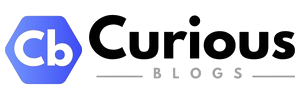
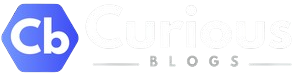



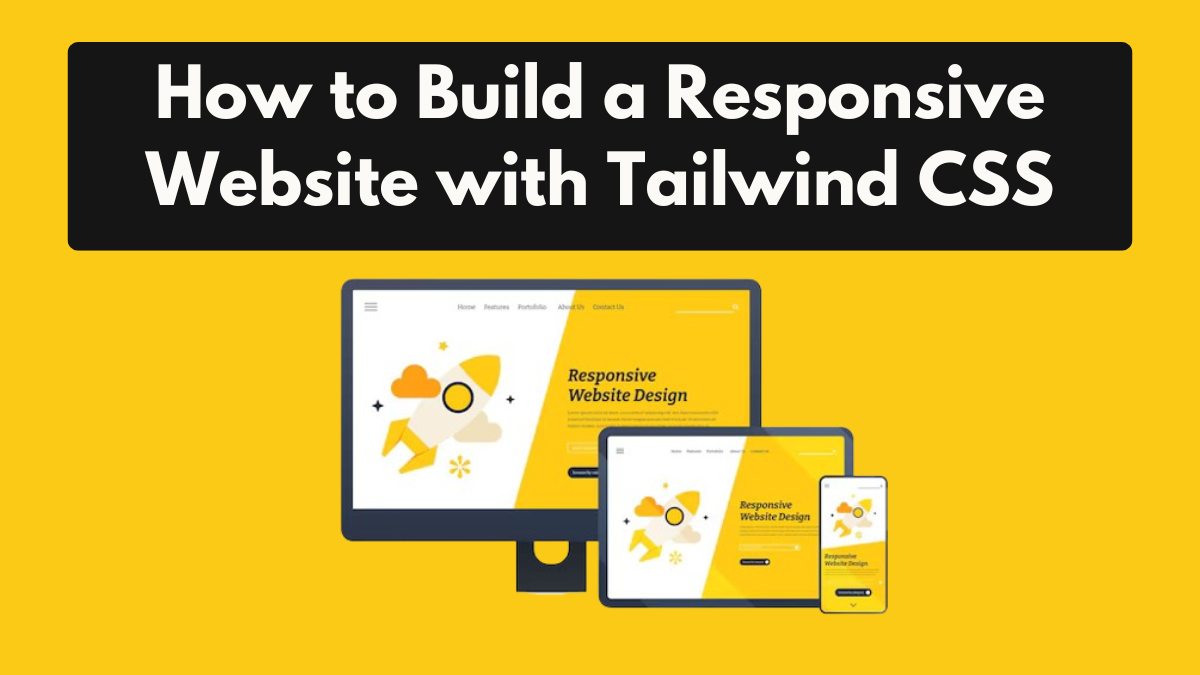
Leave feedback about this